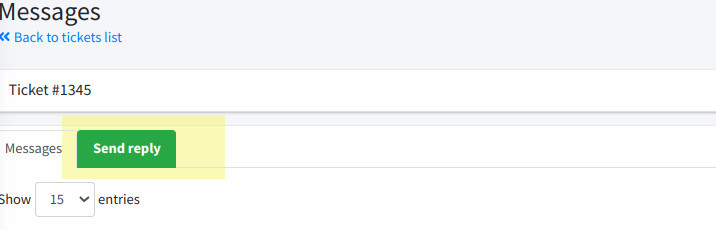How to manage a technical support request (TSR)
From the left side of the panel choose the Tickets link and then Open a new ticket (the green button on the main page) and choose TSR.
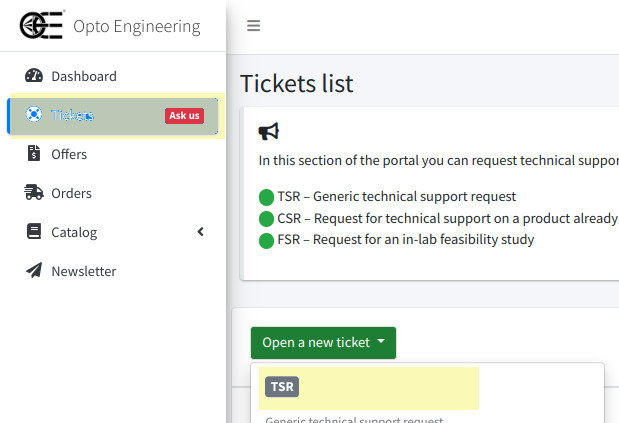
You can now add a brief summary of the query in the Subject field, and a more detailed description in the Message field. If you need to add files, you can do it up to three different files.
Once everything is ok, simply click on the Send ticket button
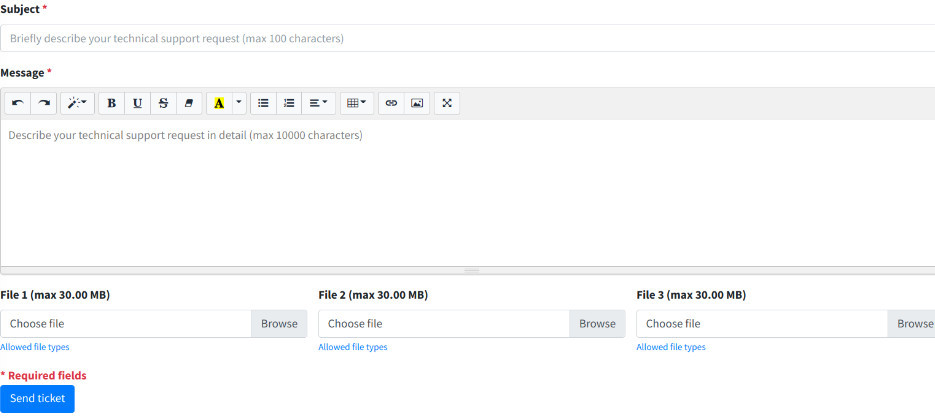
Once the ticket has been created, it will always appear under the Tickets section of the dashboard
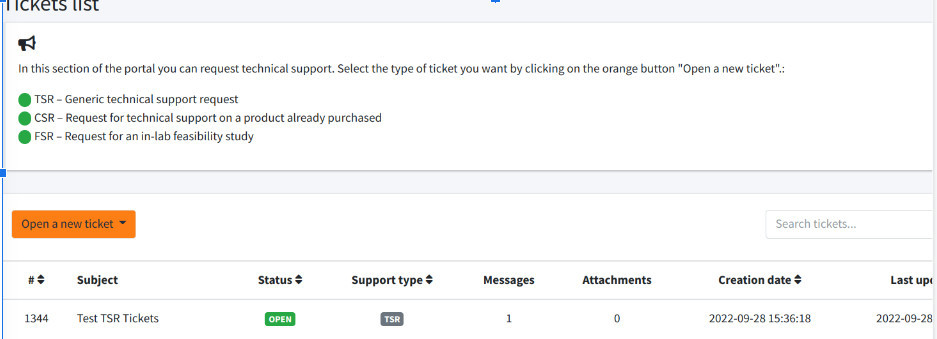
At this point our Application Engineer will review your request and it is also possible that he/she will change the request type (for example if you are already a customer and you problem is related to a product you bought).
You will receive an email notification for every update to your ticket.
Once you enter the Opto Engineering’s customer portal you could see all the answers by going to the Tickets section and by clicking the one you are interested in.
If you need to have other information, you can simply click the Send reply button, which will open a page, like the one you used to first create the ticket, where you can enter your message or files.
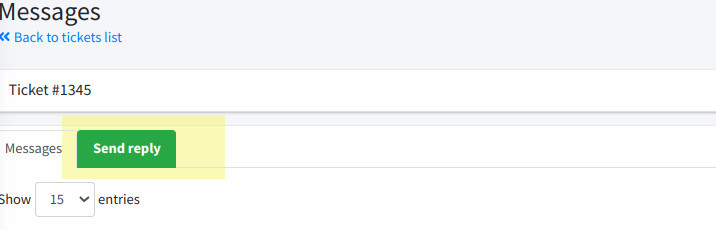
From the left side of the panel choose the Tickets link and then Open a new ticket (the green button on the main page) and choose TSR.
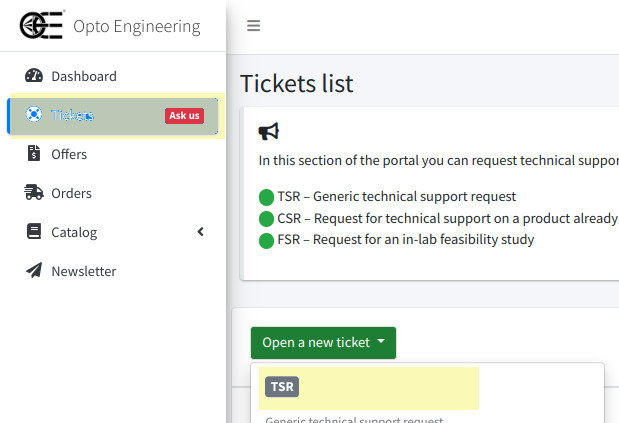
You can now add a brief summary of the query in the Subject field, and a more detailed description in the Message field. If you need to add files, you can do it up to three different files.
Once everything is ok, simply click on the Send ticket button
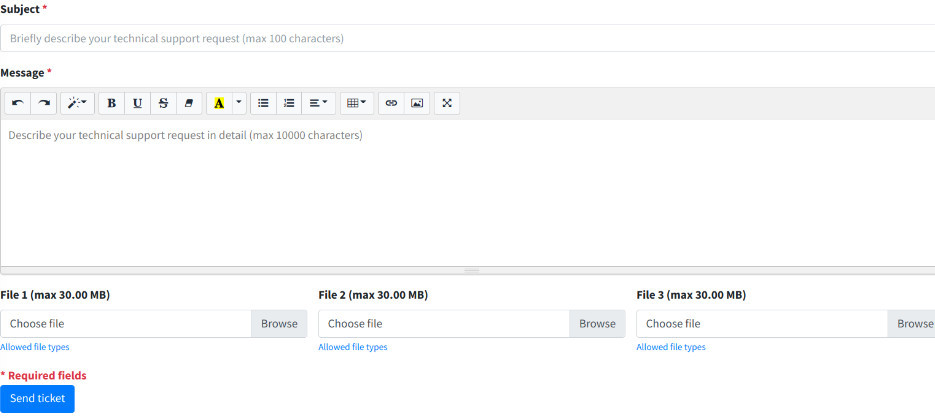
Once the ticket has been created, it will always appear under the Tickets section of the dashboard
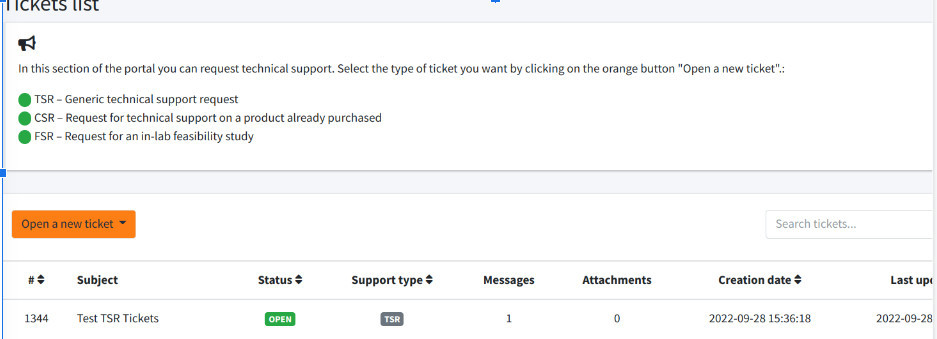
At this point our Application Engineer will review your request and it is also possible that he/she will change the request type (for example if you are already a customer and you problem is related to a product you bought).
You will receive an email notification for every update to your ticket.
Once you enter the Opto Engineering’s customer portal you could see all the answers by going to the Tickets section and by clicking the one you are interested in.
If you need to have other information, you can simply click the Send reply button, which will open a page, like the one you used to first create the ticket, where you can enter your message or files.